LADY MACPHOTOGRAPHER:
Out, damned spot! out, I say!–One: two: why,
then, ’tis time to do’t.–Hell is murky!–Fie, my
lord, fie! a soldier, and afeard? What need we
fear who knows it, when none can call our power to
account?–Yet who would have thought the lens
had so much dust on it.
You may recognize the preceding text is very similar to that from Macbeth by Shakespeare. I may have changed it a bit to fit my purposes. I often feel like this when I get home and excitedly import my images into Lightroom to start processing. I try so hard to keep my sensor clean. When I change a lens I make sure the camera is off, I turn it upside down and change quickly to try to avoid any dust getting on the sensor. Every time I take the cap off of the lens I make sure there’s no dust on the lens before shooting, yet I still almost always have dust spots. This is a very entry level procedure in Lightroom, but it is often ignored by photographers. I am surprised at the number of images I see online in contests and on social media. Once you start looking for them, you see them everywhere. Lightroom has an awesome tool to find and get rid of these. I will show you how on this picture I took at Trona Pinnacles in California. Look for the spots in this first shot.

I have circled some of the spots in this next one for you.

Being in the desert, it was hard to keep everything dust free so I had many….many spots. So here’s how you wash these spots out.
First click on the spot removal tool. It is located on the upper right portion of the screen.

Here’s the exciting part that took me years to find! I’m not sure when Adobe added this but I just found it last year. Click the check box next to “visualize spots”. I painted an arrow on the image above near the lower left. This makes it easier to see the spots. You can slide the slider next to it back and forth until you see the spots the best.

I have circled what the spots look like for you. The belly button lint, or whatever that blob is, in the upper right looks a little different. Most spots look like the others. I usually switch the visualize spots on and off to check for any spots I missed. You simply use the scroll wheel on your mouse to change the size of the tool to be just a little bigger than the spot and click. If you hold the space bar and click, it will zoom in closer as I did in the pic above. I also squint my eyes and look at different angles after I have finished all the other processing to try to make sure that I got all of the spots.

This is a small part of the processing I do in Lightroom, but one of the most important. I had a 20 x 30 canvas print made one time and then found a spot on it. Ugh, most people won’t notice it but you will now! Don’t look like a newb when you share your pics, just use this easy fix.
If you need Lightroom you can get it and Photoshop here: Adobe Creative Cloud Photography plan (Photoshop CC + Lightroom)





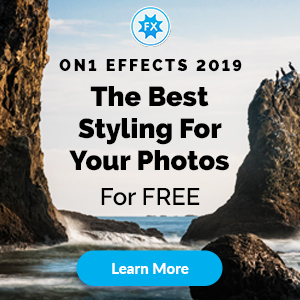

Add comment